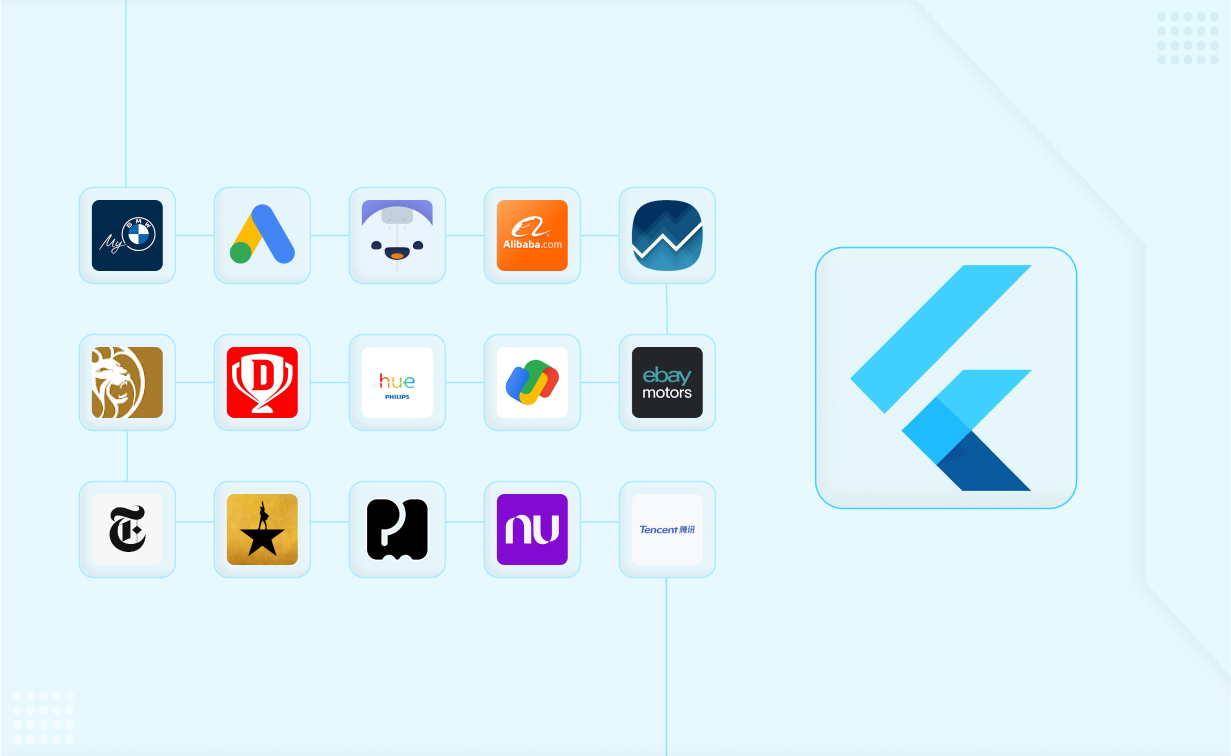
- 26th Sep '25
- Sell SaaS
- 10 minutes read
13 Common Mistakes to Avoid When Developing Apps With Flutter
What if developing your next Flutter app could feel less like trial and error and more like a smooth, confident build? Many developers jump into Flutter’s fast, cross-platform framework only to trip over the same hidden pitfalls, mismanaging state, slowing performance with unnecessary rebuilds, or skipping essential testing.
This article, “13 Common Mistakes to Avoid When Developing Apps With Flutter,” shines a light on those traps before you hit them. You’ll learn how to identify mistakes early, follow proven practices, and structure your code for speed, stability, and easy maintenance. Each section gives you practical guidance you can apply right away, saving time and frustration while improving your app’s user experience. By the end, you’ll have a clear checklist for building Flutter apps that truly deliver. Ready to avoid these mistakes and create apps with confidence? Let’s dive in.
Key Flutter Development Mistakes You Should Avoid
1. Poor Project Structure
One of the fastest ways to feel lost in a Flutter project is to dump every file into a single folder. It might feel efficient at the start, but as features grow and you hire Flutter app developers or bring in new teammates, you’ll spend more time hunting for code than writing it. A messy structure also confuses new team members and slows debugging.
The fix is simple: plan your folders by feature or by layer, widgets, services, models, and utils, before you begin. This keeps your code predictable, easier to test, and far less error-prone. Treat structure as a roadmap; the clearer it is, the faster everyone moves.
Quick Actions:
-
Sketch your folder layout before coding starts.
-
Group files by feature or layer (widgets, models, services).
-
Add a simple README so new devs understand the structure fast.
2. Wrong State Management Choice
Choosing state management on a hunch can wreck velocity: random packages, mixed patterns, and hidden rebuilds make bugs hard to trace. Start simple: for tiny screens, setState is fine; for shared app state, pick Provider or Riverpod; for complex, event-driven flows, use BLoC.
The key is consistency. Create a one-page decision guide, add examples in a starter template, and ban mixing patterns in the same feature. Measure rebuilds with DevTools, refactor hotspots, and document how data flows end-to-end for everyone.
Quick Actions:
-
Start small with setState or Provider; move to BLoC only if needed.
-
Write a one-page guide on when to use which pattern.
-
Stick to one pattern per feature to avoid chaos.
3. Excessive StatefulWidgets
Sprinkling StatefulWidget everywhere feels harmless at first, but it quietly slows your app and clutters your code. Each extra stateful widget increases rebuilds and makes bugs harder to spot.
A better approach is to start with StatelessWidget by default and only add state when it’s truly needed. Lift that state up into a parent or your chosen state manager so multiple widgets can share it without duplicating logic. This keeps the widget tree light, improves performance, and makes testing and maintenance far easier as your app grows.
Quick Actions:
-
Default to StatelessWidget; add state only when necessary.
-
Lift the state into a parent widget or your chosen manager.
-
Use DevTools to watch rebuild counts as you refactor.
4. Blocking the UI Thread
Long-running work on Flutter’s main isolate freezes animations and makes your app feel laggy. Parsing a huge JSON or compressing images directly in a widget build is a common trap. The fix is to move heavy tasks off the UI thread using compute() or background isolates.
This keeps frames rendering smoothly while work happens elsewhere. Your users experience fluid scrolling and instant taps instead of jank, and you get clearer separation between UI and logic.
Quick Actions:
-
Move heavy work to compute() or background isolates.
-
Show a loading indicator while tasks run.
-
Profile frame build time is regularly in DevTools.
5. Ignoring Responsive & Adaptive Design
Designing only for one screen size feels quicker, but it backfires the moment your app lands on a tablet, a foldable, or even a smaller phone.
Text overlaps, buttons spill off-screen, and users churn. The solution is to plan responsiveness from day one. Use MediaQuery and LayoutBuilder to scale widgets, apply flexible layouts like Expanded and Flexible, and test on multiple devices or emulators. This extra step upfront saves endless redesign later, gives a polished look everywhere, and makes your app feel truly cross-platform.
Quick Actions:
-
Use MediaQuery and LayoutBuilder instead of fixed sizes.
-
Test layouts on phones, tablets, and emulators early.
-
Build with flexible widgets like Expanded and Flexible.
6. Skipping Null Safety Best Practices
Treating Dart’s null safety as optional can quietly create runtime crashes. Sprinkling! Operators everywhere may silence warnings, but it removes the guardrails meant to protect you.
Instead, embrace null safety from the start: define clear nullable and non-nullable types, add default values, and handle null cases gracefully. Refactor older code gradually, using tools like Dart Migrate to catch issues. This approach keeps your app stable, reduces hard-to-trace errors, and makes your codebase cleaner and easier for others to read.
Quick Actions:
-
Run dart migrate on older codebases.
-
Avoid the! operator unless absolutely certain.
-
Add default values or guard clauses for nullable types.
7. Forgetting to Dispose Controllers & Streams
Leaving controllers, streams, or animation objects open after a widget is destroyed is like leaving faucets running; you won’t see the leak right away, but memory usage and crashes will creep up. It’s a common oversight when deadlines are tight.
The fix is to build disposal into your workflow. Always override dispose() in your stateful widgets and close any TextEditingController, AnimationController, or stream subscription you created. Tools like Dart DevTools can help spot leaks early. Making disposal a habit keeps your app lightweight, prevents strange bugs, and extends battery life on users’ devices.
Quick Actions:
-
Always override dispose() in stateful widgets.
-
Close TextEditingController, AnimationController, and streams.
-
Use Dart DevTools to check for leaks during development.
8. Hard-Coding Strings Instead of Localizing
Hard-coding text feels faster at first, but it becomes a nightmare when you need to support multiple languages or update copy. Every change means hunting through files and risking typos.
Instead, set up Flutter’s localization tools or the intl package from day one. Store strings in one place and load them dynamically. This approach saves time, prevents inconsistencies, and makes scaling to new markets effortless.
Quick Actions:
-
Set up the intl package and ARB files at project start.
-
Keep all strings in one l10n or localization folder.
-
Load text dynamically rather than hard-coding it in widgets.
9. Underestimating Testing
Relying only on manual testing feels quicker in the short term, but it invites regressions every time you ship a new feature. Bugs slip through, users lose trust, and your team scrambles with hotfixes. The fix is to treat testing as part of development, not an afterthought.
Use Flutter’s built-in support for unit, widget, and integration tests to catch issues automatically. Even a small, well-targeted test suite saves hours later, reduces firefighting, and gives you the confidence to release updates without fear.
Quick Actions:
-
Write unit tests for core logic as you go.
-
Add at least one widget test per major screen.
-
Run integration tests on a CI pipeline to catch regressions early.
10. Ignoring Accessibility
It’s easy to focus only on visuals and forget that not every user experiences your app the same way. Without semantic labels, proper contrast, or keyboard navigation, people using screen readers or with limited mobility can’t interact smoothly , and you lose potential customers.
Building accessibility from the start is far simpler than retrofitting later. Use Flutter’s Semantics widget, high-contrast color schemes, and larger tap targets. Test with a screen reader to ensure clarity. Prioritizing accessibility broadens your audience, improves overall usability, and signals that your app values every user, not just the average one.
Quick Actions:
-
Wrap widgets in Semantics for screen readers.
-
Use high-contrast colors and larger tap targets.
-
Test the app with a screen reader before each release.
11. Weak Error Handling & Logging
When an error slips into production and you have no clear logs, debugging becomes guesswork. Users see a crash or a blank screen, but you see only silence. This is one of the quickest ways to lose trust and waste hours hunting for issues.
The fix is to build error handling and logging into your app early. Use FlutterError.onError to catch framework issues, wrap async calls in try–catch blocks, and send logs to services like Firebase Crashlytics or Sentry. Strong logging shortens fix times and helps you spot patterns before they escalate.
Quick Actions:
-
Use FlutterError.onError to capture framework issues.
-
Wrap async calls in try–catch blocks.
-
Send logs to Firebase Crashlytics or Sentry for real-time alerts.
12. Overlooking Performance Profiling
Guessing where your Flutter app slows down is like fixing a car blindfolded. Without real metrics, you end up tweaking random code while the real bottleneck hides elsewhere.
Many teams skip profiling until users complain, but by then it’s costly. Instead, make performance checks a regular part of development. Use Flutter DevTools to monitor frame build times, memory usage, and CPU load. Run it on both debug and release builds to catch differences. Profiling early helps you spot jank, memory leaks, or oversized assets before launch, keeping your app smooth and your users happy.
Quick Actions:
-
Make DevTools part of your daily development routine.
-
Check frame build times, memory usage, and asset sizes regularly.
-
Test both debug and release builds to spot differences.
13. Overloading Dependencies & Assets
Adding every shiny package or dumping unoptimized images into your project might feel convenient, but it quickly bloats your app and increases security risks.
Each extra dependency is another point to update, audit, or break. The fix is simple: be selective. Only add packages you truly need, check their maintenance status, and remove unused ones regularly. Organize and compress your assets, and declare them cleanly in pubspec.yaml. This keeps build times fast, reduces app size, and makes long-term maintenance far less painful.
Quick Actions:
-
Only add packages you genuinely need.
-
Audit dependencies and remove unused ones each sprint.
-
Compress and organize images, fonts, and icons in pubspec.yaml.
Final Thoughts
Building a Flutter app isn’t just about writing code that works today; it’s about creating something stable, scalable, and enjoyable for users tomorrow. The mistakes outlined above are the ones developers most often stumble into, usually under time pressure.
By spotting them early, you can prevent bugs, reduce rework, and launch faster with confidence. Start small: fix one weak area at a time, document your patterns, and use tools like DevTools or Crashlytics proactively. Over time, you’ll see smoother performance, fewer surprises in production, and a codebase your team actually enjoys working on. Your users will feel it too.



